Intro
This style guide is intended as a reference for content managers and developers to properly implement the styles, structures and methodology employed in the construction of the [site name] website.
Overview of styleguide content:
Palette
Colors utilized on the site with their hex values
Typography
Font families, sizes and hex color values for headings and body text
Pattern Library
Information about the various HTML components utilized on the site with example usage and code which can be copied/pasted
- Some items in the Pattern Library may require back end development to function properly
Coding & Content
This section of your styleguide contains important information in managing and expanding upon the HTML and CSS of your website.
Palette
Brand Colors
Neutrals
Presets
Express Pros/Express Health Primary
Express Pros/Express Health Secondary
Specialized Recruiting Group
Express Pros Gradients
Typography
Heading 1 - Roboto 48px #616161
Heading 2 - Roboto 36px #616161
Heading 3 - Roboto 32px #616161
Heading 4 - Roboto 24px #616161
Heading 5 - Roboto 20px #616161
Heading 6 - Roboto 16px #616161
Montserrat 16px #616161 - Lorem ipsum dolor sit amet, consectetur adipiscing elit, sed do eiusmod tempor incididunt ut labore et dolore linked text magna aliqua. Ut enim ad minim veniam, quis nostrud exercitation ullamco laboris nisi ut aliquip ex ea commodo consequat.
Duis aute irure dolor in reprehenderit in voluptate velit esse cillum dolore eu fugiat nulla pariatur. Excepteur sint occaecat cupidatat non proident, sunt in culpa qui officia deserunt mollit anim id est laborum.
Accordion
Vertically expanding areas of content.
Ideally, icon classes should be added to increase visual communication.
-
Title / Content / FAQ Goes Here
Lorem ipsum dolor sit amet, consectetur adipiscing elit, sed do eiusmod tempor incididunt ut labore et dolore magna aliqua. Ut enim ad minim veniam, quis nostrud exercitation ullamco laboris nisi ut aliquip ex ea commodo consequat. Duis aute irure dolor in reprehenderit in voluptate velit esse cillum dolore eu fugiat nulla pariatur.
-
Title / Content / FAQ Goes Here
Lorem ipsum dolor sit amet, consectetur adipiscing elit, sed do eiusmod tempor incididunt ut labore et dolore magna aliqua. Ut enim ad minim veniam, quis nostrud exercitation ullamco laboris nisi ut aliquip ex ea commodo consequat. Duis aute irure dolor in reprehenderit in voluptate velit esse cillum dolore eu fugiat nulla pariatur.
-
Title / Content / FAQ Goes Here
Lorem ipsum dolor sit amet, consectetur adipiscing elit, sed do eiusmod tempor incididunt ut labore et dolore magna aliqua. Ut enim ad minim veniam, quis nostrud exercitation ullamco laboris nisi ut aliquip ex ea commodo consequat. Duis aute irure dolor in reprehenderit in voluptate velit esse cillum dolore eu fugiat nulla pariatur.
Alerts
Boxes which visually alert a user to an error, success or warning can be used on the site by applying the class of "alert" to an element.
- Ideally, icon classes should be added to increase visual communication
- Alerts can be divs or paragraphs depending on usage
Important stuff
Important message
Important message
Important message
Self-closing alerts
Just add the class of "is-closeable" to any alert and it will add the link to remove it from the page once the user has read the message.
Important message
Asides
Sed ut perspiciatis unde omnis iste natus error sit voluptatem accusantium doloremque laudantium, totam rem aperiam, eaque ipsa quae ab illo inventore veritatis et quasi architecto beatae vitae dicta sunt explicabo. Nemo enim ipsam voluptatem quia voluptas sit aspernatur aut odit aut fugit, sed quia consequuntur magni dolores eos qui ratione voluptatem sequi nesciunt.
Sed ut perspiciatis unde omnis iste natus error sit voluptatem accusantium doloremque laudantium, totam rem aperiam, eaque ipsa quae ab illo inventore veritatis et quasi architecto beatae vitae dicta sunt explicabo. Nemo enim ipsam voluptatem quia voluptas sit aspernatur aut odit aut fugit, sed quia consequuntur magni dolores eos qui ratione voluptatem sequi nesciunt.
Sed ut perspiciatis unde omnis iste natus error sit voluptatem accusantium doloremque laudantium, totam rem aperiam, eaque ipsa quae ab illo inventore veritatis et quasi architecto beatae vitae dicta sunt explicabo. Nemo enim ipsam voluptatem quia voluptas sit aspernatur aut odit aut fugit, sed quia consequuntur magni dolores eos qui ratione voluptatem sequi nesciunt.
Sed ut perspiciatis unde omnis iste natus error sit voluptatem accusantium doloremque laudantium, totam rem aperiam, eaque ipsa quae ab illo inventore veritatis et quasi architecto beatae vitae dicta sunt explicabo. Nemo enim ipsam voluptatem quia voluptas sit aspernatur aut odit aut fugit, sed quia consequuntur magni dolores eos qui ratione voluptatem sequi nesciunt.
Sed ut perspiciatis unde omnis iste natus error sit voluptatem accusantium doloremque laudantium, totam rem aperiam, eaque ipsa quae ab illo inventore veritatis et quasi architecto beatae vitae dicta sunt explicabo. Nemo enim ipsam voluptatem quia voluptas sit aspernatur aut odit aut fugit, sed quia consequuntur magni dolores eos qui ratione voluptatem sequi nesciunt.
Sed ut perspiciatis unde omnis iste natus error sit voluptatem accusantium doloremque laudantium, totam rem aperiam, eaque ipsa quae ab illo inventore veritatis et quasi architecto beatae vitae dicta sunt explicabo. Nemo enim ipsam voluptatem quia voluptas sit aspernatur aut odit aut fugit, sed quia consequuntur magni dolores eos qui ratione voluptatem sequi nesciunt.
Sed ut perspiciatis unde omnis iste natus error sit voluptatem accusantium doloremque laudantium, totam rem aperiam, eaque ipsa quae ab illo inventore veritatis et quasi architecto beatae vitae dicta sunt explicabo. Nemo enim ipsam voluptatem quia voluptas sit aspernatur aut odit aut fugit, sed quia consequuntur magni dolores eos qui ratione voluptatem sequi nesciunt.
Sed ut perspiciatis unde omnis iste natus error sit voluptatem accusantium doloremque laudantium, totam rem aperiam, eaque ipsa quae ab illo inventore veritatis et quasi architecto beatae vitae dicta sunt explicabo. Nemo enim ipsam voluptatem quia voluptas sit aspernatur aut odit aut fugit, sed quia consequuntur magni dolores eos qui ratione voluptatem sequi nesciunt.
Sed ut perspiciatis unde omnis iste natus error sit voluptatem accusantium doloremque laudantium, totam rem aperiam, eaque ipsa quae ab illo inventore veritatis et quasi architecto beatae vitae dicta sunt explicabo. Nemo enim ipsam voluptatem quia voluptas sit aspernatur aut odit aut fugit, sed quia consequuntur magni dolores eos qui ratione voluptatem sequi nesciunt.
Sed ut perspiciatis unde omnis iste natus error sit voluptatem accusantium doloremque laudantium, totam rem aperiam, eaque ipsa quae ab illo inventore veritatis et quasi architecto beatae vitae dicta sunt explicabo. Nemo enim ipsam voluptatem quia voluptas sit aspernatur aut odit aut fugit, sed quia consequuntur magni dolores eos qui ratione voluptatem sequi nesciunt.
Sed ut perspiciatis unde omnis iste natus error sit voluptatem accusantium doloremque laudantium, totam rem aperiam, eaque ipsa quae ab illo inventore veritatis et quasi architecto beatae vitae dicta sunt explicabo. Nemo enim ipsam voluptatem quia voluptas sit aspernatur aut odit aut fugit, sed quia consequuntur magni dolores eos qui ratione voluptatem sequi nesciunt.
Sed ut perspiciatis unde omnis iste natus error sit voluptatem accusantium doloremque laudantium, totam rem aperiam, eaque ipsa quae ab illo inventore veritatis et quasi architecto beatae vitae dicta sunt explicabo. Nemo enim ipsam voluptatem quia voluptas sit aspernatur aut odit aut fugit, sed quia consequuntur magni dolores eos qui ratione voluptatem sequi nesciunt.
Sed ut perspiciatis unde omnis iste natus error sit voluptatem accusantium doloremque laudantium, totam rem aperiam, eaque ipsa quae ab illo inventore veritatis et quasi architecto beatae vitae dicta sunt explicabo. Nemo enim ipsam voluptatem quia voluptas sit aspernatur aut odit aut fugit, sed quia consequuntur magni dolores eos qui ratione voluptatem sequi nesciunt.
Sed ut perspiciatis unde omnis iste natus error sit voluptatem accusantium doloremque laudantium, totam rem aperiam, eaque ipsa quae ab illo inventore veritatis et quasi architecto beatae vitae dicta sunt explicabo. Nemo enim ipsam voluptatem quia voluptas sit aspernatur aut odit aut fugit, sed quia consequuntur magni dolores eos qui ratione voluptatem sequi nesciunt.
Sed ut perspiciatis unde omnis iste natus error sit voluptatem accusantium doloremque laudantium, totam rem aperiam, eaque ipsa quae ab illo inventore veritatis et quasi architecto beatae vitae dicta sunt explicabo. Nemo enim ipsam voluptatem quia voluptas sit aspernatur aut odit aut fugit, sed quia consequuntur magni dolores eos qui ratione voluptatem sequi nesciunt.
Sed ut perspiciatis unde omnis iste natus error sit voluptatem accusantium doloremque laudantium, totam rem aperiam, eaque ipsa quae ab illo inventore veritatis et quasi architecto beatae vitae dicta sunt explicabo. Nemo enim ipsam voluptatem quia voluptas sit aspernatur aut odit aut fugit, sed quia consequuntur magni dolores eos qui ratione voluptatem sequi nesciunt.
Badges
Messages 13
Bug
.bug needs to be in a relatively positioned container like an alert.
Messages 13
Buttons
To use, just assign button classes to a text link or input types "button" and "submit".
<a href="" class="btn">...</a>
<input name="" type="button" value="input" class="btn">
<a href="" class="btn btn--inverted">...</a>
<input name="" type="button" value="input" class="btn btn--inverted">
<a href="" class="btn btn--secondary">...</a>
<input name="" type="button" value="input" class="btn btn--secondary">
<a href="" class="btn btn--white">...</a>
<input name="" type="button" value="input" class="btn btn--white">
<a href="" class="btn btn--light-blue">...</a>
<input name="" type="button" value="input" class="btn btn--light-blue">
<a href="" class="btn btn--medium-blue">...</a>
<input name="" type="button" value="input" class="btn btn--medium-blue">
<a href="" class="btn btn--deep-blue">...</a>
<input name="" type="button" value="input" class="btn btn--deep-blue">
<a href="" class="btn btn--grey">...</a>
<input name="" type="button" value="input" class="btn btn--grey">
<a href="" class="btn btn--green">...</a>
<input name="" type="button" value="input" class="btn btn--green">
<a href="" class="btn btn--purple">...</a>
<input name="" type="button" value="input" class="btn btn--purple">
<a href="" class="btn btn--orange">...</a>
<input name="" type="button" value="input" class="btn btn--orange">
<a href="" class="btn btn--red">...</a>
<input name="" type="button" value="input" class="btn btn--red">
<a href="" class="btn btn--teal">...</a>
<input name="" type="button" value="input" class="btn btn--teal">
<a href="" class="btn btn--yellow">...</a>
<input name="" type="button" value="input" class="btn btn--yellow">
<a href="" class="btn btn--XSm">...</a>
<input name="" type="button" value="input" class="btn btn--XSm">
<a href="" class="btn btn--sm">...</a>
<input name="" type="button" value="input" class="btn btn--sm">
<a href="" class="btn btn--lg">...</a>
<input name="" type="button" value="input" class="btn btn--lg">
<a href="" class="btn btn--XLg">...</a>
<input name="" type="button" value="input" class="btn btn--XLg">
- To add bottom margin for a full-width button, enclose the button in a <p> tag or add any of the margin modifier classes ( h-pushBottom, .h-pushSmBottom, etc.).
<a href="" class="btn btn--full">...</a>
<input name="" type="button" value="input" class="btn btn--full">
<h1>Heading 1 <a href="" class="btn btn--natural">...</a></h1>
<p class="h-sizeSm">Small text paragraph <a href="" class="btn btn--natural">...</a></p>
Figures - Images
Placement & Use
In-content images should always be placed within the "figure" element for proper placement and responsive sizing. Note that width and height should not be added to images as this may break the responsive layout of the page. The CSS behind your site will manage sizing the images proportionally. Image captions can be added with the "figcaption" element.
Optimization
Images should be saved as JPG, PNG or GIF with settings that compress the image to minimum file size while still maintaining reasonable quality. PNG files should be used when transparency is required, but exercise caution as PNG24 produces rather large file sizes.
Settings will vary according to image, and are at the designer's discretion, but as the site is optimized for mobile, balancing file size with quality is crucial.
Examples


Lorem ipsum dolor sit amet, consectetur adipisicing elit, sed do eiusmod tempor incididunt ut labore et dolore magna aliqua. Ut enim ad minim veniam, quis nostrud exercitation ullamco laboris nisi ut aliquip ex ea commodo consequat. Duis aute irure dolor in reprehenderit in voluptate velit esse cillum dolore eu fugiat nulla pariatur. Excepteur sint occaecat cupidatat non proident, sunt in culpa qui officia deserunt mollit anim id est laborum.

Lorem ipsum dolor sit amet, consectetur adipisicing elit, sed do eiusmod tempor incididunt ut labore et dolore magna aliqua. Ut enim ad minim veniam, quis nostrud exercitation ullamco laboris nisi ut aliquip ex ea commodo consequat. Duis aute irure dolor in reprehenderit in voluptate velit esse cillum dolore eu fugiat nulla pariatur. Excepteur sint occaecat cupidatat non proident, sunt in culpa qui officia deserunt mollit anim id est laborum.
Figures - Videos
Placement & Use
Videos should always be placed within the "figure" element for responsive sizing.
Media header
Aximil inulluptibus si officiatur aut accus ad essit as volesci aeprat verior seqvenes comn imp orecat landuciliti.
Media header
Aximil inulluptibus si officiatur aut accus ad essit as volesci aeprat verior seqvenes comn imp orecat landuciliti.
Grid
For maximum layout flexibility, this site has been built using a responsive, nestable, 24 column Flexbox grid.
Basic usage
Place a div on the page with the class of "row". This will hold your columns.
<div class="row"></div>
Add your column divs with the class "column" applied to each one.
<div class="row">
<div class="column"></div>
...
<div>
Add classes to the column divs to determine how many of the available 24 columns they will occupy and at what screen size the width should be applied to the column.
<div clas="row">
<div class="column med-12"></div>
...
<div>
Column Widths
- Remember the grid is mobile first, so you are applying widths as the screen gets larger. A column with med-12 applied, will take up 12 columns on medium and large screens also.
<div class="row">
<div class="column med-6"></div>
<div class="column med-18"></div>
</div>
<div class="row">
<div class="column xsm-12 sm-6 med-4 lg-2">...</div>
<div class="column xsm-12 sm-6 med-4 lg-2">...</div>
<div class="column xsm-12 sm-6 med-4 lg-2">...</div>
<div class="column xsm-12 sm-6 med-4 lg-2">...</div>
<div class="column xsm-12 sm-6 med-4 lg-2">...</div>
<div class="column xsm-12 sm-6 med-4 lg-2">...</div>
<div class="column xsm-12 sm-6 med-4 lg-2">...</div>
<div class="column xsm-12 sm-6 med-4 lg-2">...</div>
<div class="column xsm-12 sm-6 med-4 lg-2">...</div>
<div class="column xsm-12 sm-6 med-4 lg-2">...</div>
<div class="column xsm-12 sm-6 med-4 lg-2">...</div>
<div class="column xsm-12 sm-6 med-4 lg-2">...</div>
</div>
</div>
Gutter Widths
Modifier classes can be added to the containing div (class="row") to modify spacing between columns
<!-- Normal gutters -->
<div class="row">
<div class="column med-12"></div>
<div class="column med-12"></div>
</div>
<!-- Tight gutters -->
<div class="row row--tight">
<div class="column med-12"></div>
<div class="column med-12"></div>
</div>
<!-- XTight gutters -->
<div class="row row--XTight">
<div class="column med-12"></div>
<div class="column med-12"></div>
</div>
<!-- Flush - no gutters -->
<div class="row row--flush">
<div class="column med-12"></div>
<div class="column med-12"></div>
</div>
Column Offsets
Columns can be offset by column widths at any of the pre-determined breakpoints
<!-- Format for these modifier classes are "offset", media query, then the number of columns you would like to offset at that breakpoint -->
offset-[xsm|sm|med|lg|xlg|xxlg]-[1-23]
<div class="row">
<div class="column med-10"></div>
<div class="column med-10 offset-med-4"></div>
</div>
Column Centering
Columns can be centered at any of the pre-determined breakpoints
- This works only with a single column within a row OR if the proceeding column fills the entire 24 columns
<!-- Format for these modifier classes are "centered" and then the media query -->
centered-[xsm|sm|med|lg|xlg|xxlg]
<div class="row">
<div class="column med-12 centered-med"></div>
<div class="column med-24"></div>
</div>
Visual Source order change
Generally, columns will stack top to bottom at their natural 100% width and display left to right once we apply a column width. Since we have a grid based on Flexbox, the visual source order of the individual Columns can be changed by adding modifier classes to them.
- Apply the appropriate order modifier class to all columns within the parent div or unexpected results may occur.
- Keep in mind that the source order change is visual and not actual. So screen readers for the disabled will still read the content in the original source order (at this time).
<!-- Format for these modifier classes are "order", media query, then the position you would like the column to be in at that breakpoint -->
order-[xsm|sm|med|lg|xlg|xxlg]-[1-23]
Second at med breakpoint,
Fourth at lg breakpoint
Fourth at med breakpoint,
Third at lg breakpoint
First at med breakpoint,
Second at lg breakpoint
Third at med breakpoint,
First at lg breakpoint
<div class="row">
<div class="column med-12 order-med-2 order-lg-4">...</div>
<div class="column med-12 order-med-4 order-lg-3">...</div>
<div class="column med-12 order-med-3 order-lg-2">...</div>
<div class="column med-12 order-med-1 order-lg-1">...</div>
<div>
Horizontal Rule
Icons
A custom, font-based icon library has been created for your site using fontello.com. Icons can be applied directly to text elements like headings, paragraphs and links or they can also be applied inline pretty much wherever you would like.
You can add icons, edit existing ones or create custom ones at fontello.com. Instructions for using the font library can be found here.
Icons can be applied two different ways:
<a href="..." class="icon-check">Text Link<a><a href="...">Text Link <i class="icon-check"></i></a>Using the <i> method, icons can be styled apart from their containing text element.
Completed
<p><i class="icon-check h-colorSuccess"></i> Completed</p>Available icons/classes
Info List
Used primarily to display information such as author, date, etc. about an event, article or other item.
List items display horizontally on small screens and vertically on larger screens.
- City Events Center
- Nov 11, 2016
- 5:30pm
Islands/Islets
A generic box with padding on all sides
Lorem ipsum dolor sit amet, consectetur adipisicing elit, sed do eiusmod tempor incididunt.
Islets have half the padding an island has
Lorem ipsum dolor sit amet, consectetur adipisicing elit, sed do eiusmod tempor incididunt.
Lists
- Item one
- Item two
- Item three
- Item one
- Item two
- Item three
- Item one
- Item two
- Item three
- Item one
- Item two
- Item three
- Item one
- Item two
- Item three
- Item one
- Item one info
- Item two
- Item two info
- Item three
- Item three info
Loader
Updating...
Quotes
Inline quotes
Sed ut perspiciatis unde
omnis iste natus error
sit voluptatem accusantium doloremque laudantium, totam rem aperiam.
Blockquotes
There are only two mistakes one can make along the road to truth; not going all the way, and not starting.
Buddha
There are only two mistakes one can make along the road to truth; not going all the way, and not starting.
Buddha
Sed ut perspiciatis unde omnis iste natus error sit voluptatem accusantium doloremque laudantium, totam rem aperiam, eaque ipsa quae ab illo inventore veritatis et quasi architecto beatae vitae dicta sunt explicabo. Nemo enim ipsam voluptatem quia voluptas sit aspernatur aut odit aut fugit, sed quia consequuntur magni dolores eos qui ratione voluptatem sequi nesciunt.
There are only two mistakes one can make along the road to truth; not going all the way, and not starting.
Buddha
Sed ut perspiciatis unde omnis iste natus error sit voluptatem accusantium doloremque laudantium, totam rem aperiam, eaque ipsa quae ab illo inventore veritatis et quasi architecto beatae vitae dicta sunt explicabo. Nemo enim ipsam voluptatem quia voluptas sit aspernatur aut odit aut fugit, sed quia consequuntur magni dolores eos qui ratione voluptatem sequi nesciunt.
Tables
Basic Table Usage
- For our formatting purposes, we need to add the class "table" to the table. Global styling of tables will effect the Unbound editor and likely break it.
| A | B | C | D | E | |
|---|---|---|---|---|---|
| One | Lorem | Ipsum | Dolor | Sit | Amet |
| Two | Consectetur | Adipiscing | Elit | Elit | Elit |
| Three | Amet | Consectetur | Adipiscing | Elit | Elit |
| Four | Amet | Consectetur | Adipiscing | Elit | Elit |
| Five | Amet | Consectetur | Adipiscing | Elit | Elit |
Basic Table Responsive Solutions
Wrapping Div Method
- Large, complex or pre-existing tables can be placed within a div with the class of "tableContainer". By default, tables which are horizontally wider than the viewport on smaller devices will scroll horizontally within this wrapper.
| A | B | C | D | E | |
|---|---|---|---|---|---|
| One | Lorem | Ipsum | Dolor | Sit | Amet |
| Two | Consectetur | Adipiscing | Elit | Elit | Elit |
| Three | Amet | Consectetur | Adipiscing | Elit | Elit |
| Four | Amet | Consectetur | Adipiscing | Elit | Elit |
| Five | Amet | Consectetur | Adipiscing | Elit | Elit |
Basic Responsive Tables - CSS only
- Our basic responsive table solution accomodates simple tables with only one set of headings within the thead and no others
- This method creates tables that expand horizontally to their contents as is default table behavior. This method does not support 100% width tables
| A | B | C | D | E | F |
|---|---|---|---|---|---|
| One | Ipsum | Dolor | Sit | Amet | Amet |
| Two | Consectetur | Adipiscing | Elit | Elit | Elit |
| Three | Amet | Consectetur | Adipiscing | Elit | Elit |
| Four | Amet | Consectetur | Adipiscing | Elit | Elit |
| Five | Amet | Consectetur | Adipiscing | Elit | Elit |
Basic Responsive Tables - CSS Only - Flipped Axis
- This method creates a table with left-aligned thead/headings
- When the table width overflows the width of the viewport, the table contents will scroll while the thead/headings stay "fixed"
| A | B | C | D | E | F |
|---|---|---|---|---|---|
| One | Ipsum | Dolor | Sit | Amet | Amet |
| Two | Consectetur | Adipiscing | Elit | Elit | Elit |
| Three | Amet | Consectetur | Adipiscing | Elit | Elit |
| Four | Amet | Consectetur | Adipiscing | Elit | Elit |
| Five | Amet | Consectetur | Adipiscing | Elit | Elit |
Tags
Toggle Links
Show/Hide on Click & Hover
There can be multiple hidden elements and their triggers on one page. The trigger will toggle the hidden div which follows it in the source code.
Flyouts
Attention needed
please modify your profile settings
Forms
Make sure that the "for" attribute of all labels match the "id" of the form elements they are associated with. Most browsers will set focus on an element when you click on it's label and this is also important for screen-readers/accessibility.
Use the proper text field type for the information you are asking for. In responsive, this is especially important as smartphones and tablets will display keyboards optimized for various form field types.
Free-Form Text & Sections/Contained
The site is designed to incorporate full-width capabilities. When using free-form text, sections are used to add spacing and an inner div container sets the content to the max-width of the website. If section and contained are not used, the content will be full-width of the browser, being wider than the site's main content.
Media Block
Place any image and text-like content side-by-side, as per: http://stubbornella.org/content/2010/06/25/the-media-object-saves-hundreds-of-lines-of-code
To accomodate various image ratios and content, the media block uses modifer classes which dictate when the layout will change from the mobile (columnar) layout to the vertical, side-by-side layout. These classes align with the standard Sm, Med and Lg breakpoints defined for the site and are as follows:
- mediaBlock--breakSm
- mediaBlock--breakMed
- mediaBlock--breakLg
Basic usage is for images. For usage with videos see video section

Media header
Aximil inulluptibus si officiatur aut accus ad essit as volesci aeprat verior seqvenes comn imp orecat landuciliti.

Media header
Aximil inulluptibus si officiatur aut accus ad essit as volesci aeprat verior seqvenes comn imp orecat landuciliti.
Pagination
This is the default Unbound pagination so does not currently follow our naming structure
Popups
In-depth documentation, options and examples for the popup modals used on this site can be found here: http://dimsemenov.com/plugins/magnific-popup/documentation.html
Slider
In-depth documentation, options and examples for the slider used on this site can be found here: http://kenwheeler.github.io/slick/
Tabs
Accordion Module
The Unbound Accordion module utilizes the basic accordion placed within the structures necessary to create a standalone component that can be placed directly on the page through the Unbound pagebuilder.
Background colors can be applied by applying one of the section modifier classes through the Unbound interface:
- section--contrast = Accent or brand background color with appropriate color text
- section--contrastLight = Light accent or brand background color with appropriate color text
- section--contrastDark = Dark accent or brand background color with appropriate color text
- Please note that the code for Unbound modules is presented primarily for developer reference. The code can be copied and pasted onto pages manually, but Unbound functionality will not apply unless the module is placed on the page using Unbound pagebuilder
-
Title / Content / FAQ Goes Here
Lorem ipsum dolor sit amet, consectetur adipiscing elit, sed do eiusmod tempor incididunt ut labore et dolore magna aliqua. Ut enim ad minim veniam, quis nostrud exercitation ullamco laboris nisi ut aliquip ex ea commodo consequat. Duis aute irure dolor in reprehenderit in voluptate velit esse cillum dolore eu fugiat nulla pariatur.
-
Title / Content / FAQ Goes Here
Lorem ipsum dolor sit amet, consectetur adipiscing elit, sed do eiusmod tempor incididunt ut labore et dolore magna aliqua. Ut enim ad minim veniam, quis nostrud exercitation ullamco laboris nisi ut aliquip ex ea commodo consequat. Duis aute irure dolor in reprehenderit in voluptate velit esse cillum dolore eu fugiat nulla pariatur.
-
Title / Content / FAQ Goes Here
Lorem ipsum dolor sit amet, consectetur adipiscing elit, sed do eiusmod tempor incididunt ut labore et dolore magna aliqua. Ut enim ad minim veniam, quis nostrud exercitation ullamco laboris nisi ut aliquip ex ea commodo consequat. Duis aute irure dolor in reprehenderit in voluptate velit esse cillum dolore eu fugiat nulla pariatur.
Banner Module
The Unbound Banner module is a general purpose, full-width banner intended for use anywhere appropriate on content pages.
By default, the banner has no background, with centered text on both small and large screens
The banner module has the following optional modifier classes which can be added through the Unbound admin:
- banner--textLight = Light text instead of inheriting body text color
- banner--textBackgroundLight = Light background behind text
- banner--textBackgroundDark = Dark background behind light text
- banner--left = Banner text is centered on small screens and left-aligned on larger screens
- banner--right = Banner text is centered on small screens and right-aligned on larger screens
- banner--fixedBackground = Parallax effect where background image remains fixed on page scroll
Background colors and images can be applied by specifying a background image or applying one of the section modifier classes through the Unbound interface:
- section--contrast = Accent or brand background color with appropriate color text
- section--contrastLight = Light accent or brand background color with appropriate color text
- section--contrastDark = Dark accent or brand background color with appropriate color text
- Please note that the code for Unbound modules is presented primarily for developer reference. The code can be copied and pasted onto pages manually, but Unbound functionality will not apply unless the module is placed on the page using Unbound pagebuilder
Content Slider Module
The Unbound Content Rotator module is intended to display quotes, testimonials or general text with an optional byline.
In-depth documentation, options and examples for the slider can be found here: http://kenwheeler.github.io/slick/
Background colors can be applied by applying one of the section modifier classes through the Unbound interface:
- section--contrast = Accent or brand background color with appropriate color text
- section--contrastLight = Light accent or brand background color with appropriate color text
- section--contrastDark = Dark accent or brand background color with appropriate color text
- Please note that the code for Unbound modules is presented primarily for developer reference. The code can be copied and pasted onto pages manually, but Unbound functionality will not apply unless the module is placed on the page using Unbound pagebuilder
"Quote / Testimonial / Content goes here and will rotate... Lorem ipsum dolor sit amet, consectetur adipisicing elit, sed do eiusmod tempor incididunt ut labore et dolore magna aliqua. Lorem ipsum dolor sit amet, consectetur adipisicing elit, sed do eiusmod tempor incididunt ut labore et dolore magna aliqua. Lorem ipsum dolor sit amet, consectetur adipisicing elit, sed"
"Quote / Testimonial / Content goes here and will rotate... Lorem ipsum dolor sit amet, consectetur adipisicing elit, sed do eiusmod tempor incididunt ut labore et dolore magna aliqua. Lorem ipsum dolor sit amet, consectetur adipisicing elit, sed do eiusmod tempor incididunt ut labore et dolore magna aliqua. Lorem ipsum dolor sit amet, consectetur adipisicing elit, sed"
"Quote / Testimonial / Content goes here and will rotate... Lorem ipsum dolor sit amet, consectetur adipisicing elit, sed do eiusmod tempor incididunt ut labore et dolore magna aliqua. Lorem ipsum dolor sit amet, consectetur adipisicing elit, sed do eiusmod tempor incididunt ut labore et dolore magna aliqua. Lorem ipsum dolor sit amet, consectetur adipisicing elit, sed"
"Quote / Testimonial / Content goes here and will rotate... Lorem ipsum dolor sit amet, consectetur adipisicing elit, sed do eiusmod tempor incididunt ut labore et dolore magna aliqua. Lorem ipsum dolor sit amet, consectetur adipisicing elit, sed do eiusmod tempor incididunt ut labore et dolore magna aliqua. Lorem ipsum dolor sit amet, consectetur adipisicing elit, sed"
"Quote / Testimonial / Content goes here and will rotate... Lorem ipsum dolor sit amet, consectetur adipisicing elit, sed do eiusmod tempor incididunt ut labore et dolore magna aliqua. Lorem ipsum dolor sit amet, consectetur adipisicing elit, sed do eiusmod tempor incididunt ut labore et dolore magna aliqua. Lorem ipsum dolor sit amet, consectetur adipisicing elit, sed"
<div class="section contentSlider">
<div class="contained">
<div class="contentSlider-content">
<div class="contentSlider-item">
<p>"Quote / Testimonial / Content goes here"</p>
<p class="contentSlider-byline">John Doe</p>
</div>
<!--/.contentSlider-item-->
<div class="contentSlider-item">
<p>"Quote / Testimonial / Content goes here"</p>
<p class="contentSlider-byline">Jane Doe</p>
</div>
<!--/.contentSlider-item-->
<div class="contentSlider-item">
<p>"Quote / Testimonial / Content goes here"</p>
<p class="contentSlider-byline">Jimmy Doe</p>
</div>
<!--/.contentSlider-item-->
<div class="contentSlider-item">
<p>"Quote / Testimonial / Content goes here"</p>
<p class="contentSlider-byline">Jared Doe</p>
</div>
<!--/.contentSlider-item-->
<div class="contentSlider-item">
<p>"Quote / Testimonial / Content goes here"</p>
<p class="contentSlider-byline">Artist Formorly Known as John Joe</p>
</div>
<!--/.contentSlider-item-->
</div>
<!--/.contentSlider-content-->
</div>
<!--/.contentSlider-inner-->
</div>
<!--/.contentSlider-->
<script>
$('.contentSlider-content').slick({
arrows: false,
dots: true,
fade: true,
infinite: true,
autoplay: true,
autoplaySpeed: 4000,
speed: 300,
slidesToShow: 1,
slidesToScroll: 1,
});
</script>
Feature Block Modules
The Unbound Feature Block modules are pre-built structures utilizing text, figures, images and grid intended for use anywhere appropriate on content pages.
Background colors can be applied by applying one of the section modifier classes through the Unbound interface:
- section--contrast = Accent or brand background color with appropriate color text
- section--contrastLight = Light accent or brand background color with appropriate color text
- section--contrastDark = Dark accent or brand background color with appropriate color text
- Please note that the code for Unbound modules is presented primarily for developer reference. The code can be copied and pasted onto pages manually, but Unbound functionality will not apply unless the module is placed on the page using Unbound pagebuilder
Optional Heading
Title / Link Goes Here
lorem ipsum dolor sit amet, consec tetur adipis icing iz erat elit Learn More
Title / Link Goes Here
lorem ipsum dolor sit amet, consec tetur adipis icing iz erat elit Learn More
Optional Heading
Title / Link Goes Here
lorem ipsum dolor sit amet, consec tetur adipis icing iz erat elit Learn More
Title / Link Goes Here
lorem ipsum dolor sit amet, consec tetur adipis icing iz erat elit Learn More
Title / Link Goes Here
lorem ipsum dolor sit amet, consec tetur adipis icing iz erat elit Learn More
Optional Heading
Title / Link Goes Here
lorem ipsum dolor sit amet, consec tetur adipis icing iz erat elit Learn More
Title / Link Goes Here
lorem ipsum dolor sit amet, consec tetur adipis icing iz erat elit Learn More
Title / Link Goes Here
lorem ipsum dolor sit amet, consec tetur adipis icing iz erat elit Learn More
Title / Link Goes Here
lorem ipsum dolor sit amet, consec tetur adipis icing iz erat elit Learn More
Optional Heading
Title / Link Goes Here
Lorem ipsum dolor sit amet, consectetur adipiscing elit, sed do eiusmod tempor incididunt ut labore et dolore magna aliqua. Ut enim ad minim veniam, quis nostrud exercitation ullamco laboris nisi ut aliquip ex ea commodo consequat. Duis aute irure dolor in reprehenderit in voluptate velit esse cillum dolore eu fugiat nulla pariatur. Excepteur sint occaecat cupidatat non proident, sunt in culpa qui officia deserunt mollit anim id est laborum. Read More
Title / Link Goes Here
lorem ipsum dolor sit amet, consec tetur adipis icing iz erat elit Learn More
Title / Link Goes Here
lorem ipsum dolor sit amet, consec tetur adipis icing iz erat elit Learn More
Title / Link Goes Here
lorem ipsum dolor sit amet, consec tetur adipis icing iz erat elit Learn More
Title / Link Goes Here
lorem ipsum dolor sit amet, consec tetur adipis icing iz erat elit Learn More
Optional Heading
Title / Link Goes Here
Lorem ipsum dolor sit amet, consectetur adipiscing elit, sed do eiusmod tempor incididunt ut labore et dolore magna aliqua. Ut enim ad minim veniam, quis nostrud exercitation ullamco laboris nisi ut aliquip ex ea commodo consequat. Duis aute irure dolor in reprehenderit in voluptate velit esse cillum dolore eu fugiat nulla pariatur. Excepteur sint occaecat cupidatat non proident, sunt in culpa qui officia deserunt mollit anim id est laborum. Read More
Title / Link Goes Here
lorem ipsum dolor sit amet, consec tetur adipis icing iz erat elit Learn More
Title / Link Goes Here
lorem ipsum dolor sit amet, consec tetur adipis icing iz erat elit Learn More
Title / Link Goes Here
lorem ipsum dolor sit amet, consec tetur adipis icing iz erat elit Learn More
Title / Link Goes Here
lorem ipsum dolor sit amet, consec tetur adipis icing iz erat elit Learn More
Gallery Module
The Unbound gallery module can be displayed as either a grid or slider layout.
In-depth documentation, options and examples for the slider can be found here: http://kenwheeler.github.io/slick/
In-depth documentation, options and examples for the gallery/lightbox can be found here: http://dimsemenov.com/plugins/magnific-popup/
Background colors can be applied by applying one of the section modifier classes through the Unbound interface:
- section--contrast = Accent or brand background color with appropriate color text
- section--contrastLight = Light accent or brand background color with appropriate color text
- section--contrastDark = Dark accent or brand background color with appropriate color text
- Please note that the code for Unbound modules is presented primarily for developer reference. The code can be copied and pasted onto pages manually, but Unbound functionality will not apply unless the module is placed on the page using Unbound pagebuilder
Location Module
The Unbound Location module is a general purpose, full-width map with text intended for use anywhere appropriate on content pages..
Background colors can be applied by applying one of the section modifier classes through the Unbound interface:
- section--contrast = Accent or brand background color with appropriate color text
- section--contrastLight = Light accent or brand background color with appropriate color text
- section--contrastDark = Dark accent or brand background color with appropriate color text
- Please note that the code for Unbound modules is presented primarily for developer reference. The code can be copied and pasted onto pages manually, but Unbound functionality will not apply unless the module is placed on the page using Unbound pagebuilder
Location Title Goes Here
123 Main Street
Suite 234
Somewhere, NY 10001
800.123.4567
212.123.4567
Location Title Goes Here
123 Main Street
Suite 234
Somewhere, NY 10001
800.123.4567
212.123.4567
Main Slider Module
The Unbound Main Slider module is a general purpose, full-width slider intended for use at the top of content pages.
The Main Slider module has the following optional modifier classes which can be added through the Unbound admin:
- sliderMain-slide--textLight = Light text instead of inheriting body text color
- sliderMain-slide--textBackgroundLight = Light background behind text
- sliderMain-slide--textBackgroundDark = Dark background behind light text
- sliderMain-slide--leftTop = Slider text is centered on small screens and aligned left/top on larger screens
- sliderMain-slide--centerTop = Slider text is centered on small screens and aligned center/top on larger screens
- sliderMain-slide--rightTop = Slider text is centered on small screens and aligned right/top on larger screens
- sliderMain-slide--leftCenter = Slider text is centered on small screens and aligned left/center on larger screens
- sliderMain-slide--centerCenter = Slider text is centered on small screens and larger screens
- sliderMain-slide--rightCenter = Slider text is centered on small screens and aligned right/center on larger screens
- sliderMain-slide--leftBottom = Slider text is centered on small screens and aligned left/bottom on larger screens
- sliderMain-slide--centerBottom = Slider text is centered on small screens and aligned center/bottom on larger screens
- sliderMain-slide--rightBottom = Slider text is centered on small screens and aligned right/bottom on larger screens
- Please note that the code for Unbound modules is presented primarily for developer reference. The code can be copied and pasted onto pages manually, but Unbound functionality will not apply unless the module is placed on the page using Unbound pagebuilder
<div class="slider sliderMain">
<div class="sliderMain-slide sliderMain-slide--centerCenter">
<a href="">
<div class="sliderMainImage" data-lg="http://placehold.it/1920x700/eaeaea/cacaca" data-sm="http://placehold.it/700x255/eaeaea/cacaca">
</div>
<!--/.sliderMainImage-->
<span class="sliderMainContent"> <span class="sliderMainContent-inner"> <span class="sliderMainContent-copy">
<h2 class="sliderMainContent-heading">Heading 01 Here</h2>
<p>Lorem ipsum dolor sit amet, consectetur adipiscing elit, sed do eiusmod tempor incididunt ut labore et dolore magna aliqua</p>
</span>
<!--/.sliderMainContent-copy-->
</span>
<!--/.sliderMainContent-inner-->
</span>
<!--/.sliderMainContent-->
</a>
</div>
<!--/.sliderMain-slide-->
<div class="sliderMain-slide sliderMain-slide--leftTop">
<a href="">
<div class="sliderMainImage" data-lg="http://placehold.it/1920x700/cacaca/959595" data-sm="http://placehold.it/700x255/cacaca/959595">
</div>
<!--/.sliderMainImage-->
<span class="sliderMainContent"> <span class="sliderMainContent-inner"> <span class="sliderMainContent-copy">
<h2 class="sliderMainContent-heading">Heading 02 Here</h2>
<p>Lorem ipsum dolor sit amet, consectetur adipiscing elit, sed do eiusmod tempor incididunt ut labore et dolore magna aliqua</p>
</span>
<!--/.sliderMainContent-copy-->
</span>
<!--/.sliderMainContent-inner-->
</span>
<!--/.sliderMainContent-->
</a>
</div>
<!--/.sliderMain-slide-->
<div class="sliderMain-slide sliderMain-slide--rightBottom">
<a href="">
<div class="sliderMainImage" data-lg="http://placehold.it/1920x700/959595/707070" data-sm="http://placehold.it/700x255/959595/707070">
</div>
<!--/.sliderMainImage-->
<span class="sliderMainContent"> <span class="sliderMainContent-inner"> <span class="sliderMainContent-copy">
<h2 class="sliderMainContent-heading">Heading 03 Here</h2>
<p>Lorem ipsum dolor sit amet, consectetur adipiscing elit, sed do eiusmod tempor incididunt ut labore et dolore magna aliqua</p>
</span>
<!--/.sliderMainContent-copy-->
</span>
<!--/.sliderMainContent-inner-->
</span>
<!--/.sliderMainContent-->
</a>
</div>
<!--/.sliderMain-slide-->
</div>
<!--/.sliderMain-->
<script>
$('.sliderMain').slick({
arrows: false,
dots: true,
fade: true,
infinite: true,
autoplay: true,
autoplaySpeed: 4000,
speed: 300,
slidesToShow: 1,
slidesToScroll: 1,
});
</script>
Page Title Module
The Unbound Page Title module is a general purpose, full-width banner containing an H1 and optional h2. It is intended for use only at the top of content pages.
By default, the Page Title module has no background, with centered text on both small and large screens.
The Page Title module has the following optional modifier classes which can be added through the Unbound admin:
- pageTitle--textLight = Light text instead of inheriting body text color
- pageTitle--textBackgroundLight = Light background behind text
- pageTitle--textBackgroundDark = Dark background behind light text
- pageTitle--left = Page Title text is centered on small screens and left-aligned on larger screens
- pageTitle--right = Page Title text is centered on small screens and right-aligned on larger screens
Background colors and images can be applied by specifying a background image or applying one of the section modifier classes through the Unbound interface:
- section--contrast = Accent or brand background color with appropriate color text
- section--contrastLight = Light accent or brand background color with appropriate color text
- section--contrastDark = Dark accent or brand background color with appropriate color text
- Please note that the code for Unbound modules is presented primarily for developer reference. The code can be copied and pasted onto pages manually, but Unbound functionality will not apply unless the module is placed on the page using Unbound pagebuilder
Page Title Here
Optional subheading here
Spotlight Module
The Unbound Spotlight module is a general purpose, full-width image with text intended for use anywhere appropriate on content pages.
Background colors can be applied by applying one of the section modifier classes through the Unbound interface:
- section--contrast = Accent or brand background color with appropriate color text
- section--contrastLight = Light accent or brand background color with appropriate color text
- section--contrastDark = Dark accent or brand background color with appropriate color text
- Please note that the code for Unbound modules is presented primarily for developer reference. The code can be copied and pasted onto pages manually, but Unbound functionality will not apply unless the module is placed on the page using Unbound pagebuilder
Title / Link of Goes Here
lorem ipsum dolor sit amet, consec tetur adipis icing iz erat elit Learn More
Title / Link of Goes Here
lorem ipsum dolor sit amet, consec tetur adipis icing iz erat elit Learn More
Tabs Module
The Unbound Tabs module utilizes basic tabs placed within the structures necessary to create a standalone component that can be placed directly on the page through the Unbound pagebuilder.
Background colors can be applied by applying one of the section modifier classes through the Unbound interface:
- section--contrast = Accent or brand background color with appropriate color text
- section--contrastLight = Light accent or brand background color with appropriate color text
- section--contrastDark = Dark accent or brand background color with appropriate color text
- Please note that the code for Unbound modules is presented primarily for developer reference. The code can be copied and pasted onto pages manually, but Unbound functionality will not apply unless the module is placed on the page using Unbound pagebuilder
Video Module
The Unbound Video module is a general purpose, full-width video with text intended for use anywhere appropriate on content pages.
Background colors can be applied by applying one of the section modifier classes through the Unbound interface:
- section--contrast = Accent or brand background color with appropriate color text
- section--contrastLight = Light accent or brand background color with appropriate color text
- section--contrastDark = Dark accent or brand background color with appropriate color text
- Please note that the code for Unbound modules is presented primarily for developer reference. The code can be copied and pasted onto pages manually, but Unbound functionality will not apply unless the module is placed on the page using Unbound pagebuilder
Title / Link of Goes Here
lorem ipsum dolor sit amet, consec tetur adipis icing iz erat elit Learn More
Title / Link of Goes Here
lorem ipsum dolor sit amet, consec tetur adipis icing iz erat elit Learn More
Downloads
Site Image Templates (PSD)
General Coding Notes
- When adding images to the site, do not include width and height in the HTML for the image. Use the appropriate image template provided and the CSS should scale the image automatically.
- Unbound and this site are designed for you to have great flexibility in adding content such as copy and images. Adding new structural elements should be done by a front end developer familiar with responsive design best practices or the site layout may break.
- If you decide to add HTML elements such as tables, divs or spans, avoid using pixel based widths and use percentages if you must add widths. The site scales content in percentages as it expands and contracts so pixel widths will break the layout.
- As a general rule, after adding content, resize the browser from small to large widths and if possible, view on different devices to ensure added content does not break the layout of the site and looks attractive.
- Do not use Flash content on the site as many mobile devices do not support it.
Helper Classes
Helper classes are provided to accomodate one-off situations where additional CSS attributes need to be applied to an element for layout or presentation purposes.
- Helper classes always have CSS "!important" assigned to them so they act as trumps, overriding previous stying
- Helper classes are always preceded by "h-" and then camelCase
Font Color Helper Classes
Colors text the danger color specified for the site
<p class="h-colorDanger">..</p>
Colors text the success color specified for the site
<p class="h-colorSuccess">..</p>
Colors text the warning color specified for the site
<p class="h-colorWarning">..</p>
Colors text the info color specified for the site
<p class="h-colorWarning">..</p>
Colors text the basic grey specified for the site
<p class="h-colorGrey">..</p>
Colors text the basic light grey specified for the site
<p class="h-colorGreyLight">..</p>
Colors text the basic lighter grey specified for the site
<p class="h-colorGreyLighter">..</p>
Colors text the basic lightest grey specified for the site
<p class="h-colorGreyLightest">..</p>
Colors text white
<p class="h-colorWhite">..</p>
Colors text black
<p class="h-colorBlack">..</p>
Background Color Helper Classes
Applies the primary brand color specified for the site as background.
<p class="h-fillColorBrandPrimary">..</p>
Applies the light shade of the primary brand color specified for the site as background.
<p class="h-fillColorBrandPrimaryLight">..</p>
Applies the lighter shade of the primary brand color specified for the site as background.
<p class="h-fillColorBrandPrimaryLighter">..</p>
Applies the lightest shade of the primary brand color specified for the site as background.
<p class="h-fillColorBrandPrimaryLightest">..</p>
Applies the dark shade of the primary brand color specified for the site as background.
<p class="h-fillColorBrandPrimaryDark">..</p>
Applies the darker shade of the primary brand color specified for the site as background.
<p class="h-fillColorBrandPrimaryDarker">..</p>
Applies the darkest shade of the primary brand color specified for the site as background.
<p class="h-fillColorBrandPrimaryDarkest">..</p>
Applies the secondary brand color specified for the site as background.
<p class="h-fillColorBrandSecondary">..</p>
Applies the light shade of the secondary brand color specified for the site as background.
<p class="h-fillColorBrandSecondaryLight">..</p>
Applies the lighter shade of the secondary brand color specified for the site as background.
<p class="h-fillColorBrandSecondaryLighter">..</p>
Applies the lightest shade of the secondary brand color specified for the site as background.
<p class="h-fillColorBrandSecondaryLightest">..</p>
Applies the dark shade of the secondary brand color specified for the site as background.
<p class="h-fillColorBrandSecondaryDark">..</p>
Applies the darker shade of the secondary brand color specified for the site as background.
<p class="h-fillColorBrandSecondaryDarker">..</p>
Applies the darkest shade of the secondary brand color specified for the site as background.
<p class="h-fillColorBrandSecondaryDarkest">..</p>
Applies the accent brand color specified for the site as background.
<p class="h-fillColorAccent">..</p>
Applies the light shade of the accent brand color specified for the site as background.
<p class="h-fillColorAccentLight">..</p>
Applies the lighter shade of the accent brand color specified for the site as background.
<p class="h-fillColorAccentLighter">..</p>
Applies the lightest shade of the accent brand color specified for the site as background.
<p class="h-fillColorAccentLightest">..</p>
Applies the dark shade of the accent brand color specified for the site as background.
<p class="h-fillColorAccentDark">..</p>
Applies the darker shade of the accent brand color specified for the site as background.
<p class="h-fillColorAccentDarker">..</p>
Applies the darkest shade of the accent brand color specified for the site as background.
<p class="h-fillColorAccentDarkest">..</p>
Applies the basic grey color specified for the site as background.
<p class="h-fillColorGrey">..</p>
Applies the light shade of the basic grey color specified for the site as background.
<p class="h-fillColorGreyLight">..</p>
Applies the lighter shade of the basic grey color specified for the site as background.
<p class="h-fillColorGreyLighter">..</p>
Applies the lightest shade of the basic grey color specified for the site as background.
<p class="h-fillColorGreyLightest">..</p>
Applies the dark shade of the basic grey color specified for the site as background.
<p class="h-fillColorGreyDark">..</p>
Applies the darker shade of the basic grey color specified for the site as background.
<p class="h-fillColorGreyDarker">..</p>
Applies the darkest shade of the basic grey color specified for the site as background.
<p class="h-fillColorGreyDarkest">..</p>
Applies the basic black color specified for the site as background.
<p class="h-fillColorBlack">..</p>
Applies the basic white color specified for the site as background.
<p class="h-fillColorWhite">..</p>
Applies the highlight color specified for the site as background.
<p class="h-fillColorHighlight">..</p>
Applies the danger color specified for the site as background.
<p class="h-fillColorDanger">..</p>
Applies the success color specified for the site as background.
<p class="h-fillColorSuccess">..</p>
Applies the warning color specified for the site as background.
<p class="h-fillColorWarning">..</p>
Applies the info color specified for the site as background.
<p class="h-fillColorInfo">..</p>
Font Face Helper Classes
Style text elements in the same font-family used for headings and highlight text
<p class="h-fontHighlight">..</p>
Style text elements in the same font-family as the main font used on the site.
<p class="h-fontBase">..</p>
Font Size Helper Classes
H1 size text.
<p class="h-h1">..</p>
H2 size text.
<p class="h-h2">..</p>
H3 size text.
<p class="h-h3">..</p>
H4 size text.
<p class="h-h4">..</p>
H5 size text.
<p class="h-h5">..</p>
H6 size text.
<p class="h-h6">..</p>
XSm size text.
<p class="h-textXSm">..</p>
Sm size text.
<p class="h-textSm">..</p>
Lg size text.
<p class="h-textLg">..</p>
XLg size text.
<p class="h-textXLg">..</p>
Alignment Helper Classes
Aligns text left.
<p class="h-textLeft">..</p>
Aligns text center.
<p class="h-textCenter">..</p>
Aligns text right.
<p class="h-textRight">..</p>
Margin Helper Classes
Adds base spacing margin all around.
<p class="h-push">..</p>
Adds base spacing margin to top.
<p class="h-pushTop">..</p>
Adds base spacing margin to right.
<p class="h-pushRight">..</p>
Adds base spacing margin to bottom.
<p class="h-pushBottom">..</p>
Adds base spacing margin to left.
<p class="h-pushLeft">..</p>
Adds base spacing margin to top and bottom.
<p class="h-pushEnds">..</p>
Adds base spacing margin to right and left.
<p class="h-pushSides">..</p>
Adds small spacing margin all around.
<p class="h-pushSm">..</p>
Adds small spacing margin to top.
<p class="h-pushSmTop">..</p>
Adds small spacing margin to right.
<p class="h-pushSmRight">..</p>
Adds small spacing margin to bottom.
<p class="h-pushSmBottom">..</p>
Adds small spacing margin to left.
<p class="h-pushSmLeft">..</p>
Adds small spacing margin to top and bottom.
<p class="h-pushSmEnds">..</p>
Adds small spacing margin to right and left.
<p class="h-pushSmSides">..</p>
Adds large spacing margin all around.
<p class="h-pushLg">..</p>
Adds large spacing margin to top.
<p class="h-pushLgTop">..</p>
Adds large spacing margin to right.
<p class="h-pushLgRight">..</p>
Adds large spacing margin to bottom.
<p class="h-pushLgBottom">..</p>
Adds large spacing margin to left.
<p class="h-pushLgLeft">..</p>
Adds large spacing margin to top and bottom.
<p class="h-pushLgEnds">..</p>
Adds large spacing margin to right and left.
<p class="h-pushLgSides">..</p>
Removes margin all around.
<p class="h-flush">..</p>
Removes margin top.
<p class="h-flushTop">..</p>
Removes margin right.
<p class="h-flushRight">..</p>
Removes margin bottom.
<p class="h-flushBottom">..</p>
Removes margin left.
<p class="h-flushLeft">..</p>
Padding Helper Classes
Adds base spacing padding all around.
<p class="h-soft">..</p>
Adds base spacing padding to top.
<p class="h-softTop">..</p>
Adds base spacing padding to right.
<p class="h-softRight">..</p>
Adds base spacing padding to bottom.
<p class="h-softBottom">..</p>
Adds base spacing padding to left.
<p class="h-softLeft">..</p>
Adds base spacing padding to top and bottom.
<p class="h-softEnds">..</p>
Adds base spacing padding to right and left.
<p class="h-softSides">..</p>
Adds small spacing padding all around.
<p class="h-softSm">..</p>
Adds small spacing padding to top.
<p class="h-softSmTop">..</p>
Adds small spacing padding to right.
<p class="h-softSmRight">..</p>
Adds small spacing padding to bottom.
<p class="h-softSmBottom">..</p>
Adds small spacing padding to left.
<p class="h-softSmLeft">..</p>
Adds small spacing padding to top and bottom.
<p class="h-softSmEnds">..</p>
Adds small spacing padding to right and left.
<p class="h-softSmSides">..</p>
Adds large spacing padding all around.
<p class="h-softLg">..</p>
Adds large spacing padding to top.
<p class="h-softLgTop">..</p>
Adds large spacing padding to right.
<p class="h-softLgRight">..</p>
Adds large spacing padding to bottom.
<p class="h-softLgBottom">..</p>
Adds large spacing padding to left.
<p class="h-softLgLeft">..</p>
Adds large spacing padding to top and bottom.
<p class="h-softLgEnds">..</p>
Adds large spacing padding to right and left.
<p class="h-softLgSides">..</p>
Removes padding all around.
<p class="h-hard">..</p>
Removes padding top.
<p class="h-hardTop">..</p>
Removes padding right.
<p class="h-hardRight">..</p>
Removes padding bottom.
<p class="h-hardBottom">..</p>
Removes padding left.
<p class="h-hardLeft">..</p>
Float Helper Classes
Apply to items containing floated elements so the inner elements will not escape the boundaries of their container.
<p class="h-clearfix">..</p>
Apply to items to clear both left and right floats.
<p class="h-clearBoth">..</p>
Apply to items to clear right floats.
<p class="h-clearRight">..</p>
Apply to items to clear left floats.
<p class="h-clearLeft">..</p>
Floats items to the right.
<p class="h-floatRight">..</p>
Floats items to the left.
<p class="h-floatLeft">..</p>
Removes any floats.
<p class="h-floatNone">..</p>
Misc Helper Classes
<a class="h-disabled">..</p>
<a class="h-muted">..</p>
Hides an element visually but leaves it accessible to screen readers. Useful for 508 compliance.
<a class="h-visuallyHidden">..</p>
Applies bottom border to an element.
<p class="h-underline">..</p>
Applies top border to an element.
<p class="h-overline">..</p>
Strikes text in the element.
<p class="h-strikethrough">..</p>
Displays text in caps.
<p class="h-caps">..</p>
Displays 2 items stacked in mobile and then on opposing sides at the sm breakpoint defined for the site
First element
Second element
<div class="h-stacksToSidesSm">
<h4>First element</h4> <!--Can be <p>, <div>, <span>, etc.-->
<a class="btn">Second element</a> <!--Can be <p>, <div>, <span>, etc.-->
</div>
Displays 2 items stacked in mobile and then on opposing sides at the med breakpoint defined for the site
First element
Second element
<div class="h-stacksToSidesMed">
<h4>First element</h4> <!--Can be <p>, <div>, <span>, etc.-->
<a class="btn">Second element</a> <!--Can be <p>, <div>, <span>, etc.-->
</div>
Displays 2 items stacked in mobile and then on opposing sides at the lg breakpoint defined for the site
First element
Second element
<div class="h-stacksToSidesLg">
<h4>First element</h4> <!--Can be <p>, <div>, <span>, etc.-->
<a class="btn">Second element</a> <!--Can be <p>, <div>, <span>, etc.-->
</div>
Naming Convention
This site uses a modified version of the BEM naming syntax. The modified version used is based largely on Nicolas Gallagher's extended BEM syntax. The intention is to make the styles more readable and understandable for humans.
Note though that class names composed of two or more words are written in camelCase as opposed to Gallagher's PascalCase.
/* Component */
.componentName {}
/* Component modifier */
.componentName--modifierName {}
/* Component descendant */
.componentName-descendant {}
/* Component descendant modifier */
.componentName-descendant--modifierName {}
/* Component state (scoped to component) */
.componentName.is-stateOfComponent {}
Begin class names with the most abstract descriptor and then layer in specifics.
/* Basic nav style */
.nav {}
/* The main nav of the site */
.navMain {}
/* The secondary nav of the site */
.navSecondary {}
/* The footer nav */
.navFooter {}
Class names should be reusable and descriptive. We use the multi-class pattern where by laying class names onto an element we can achieve many different and reusable styles.
.button { /* basic button styles */ }
.buttonPrimary { /* styles specific to primary button */ }
<button class="button">Default</button>
<button class="button buttonPrimary">Login</button>
Use .is-stateName to reflect changes to a component's state. The state name must be camel case. Never style these classes directly; they should always be used as an adjoining class.
This means that the same state names can be used in multiple contexts, but every component must define its own styles for the state (as they are scoped to the component).
.tweet { /* ... */ }
.tweet.is-expanded { /* ... */ }
<article class="tweet is-expanded">...</article>
Sass
SASS has been used in the building of this site for ease of maintenance, organization and best practices. The compiled CSS files themselves should not be edited directly or the benefits of using SASS on your site will be lost. Instead, a SASS compatible compiler such as Compass or Gulp should be used by a front end developer familiar with SASS and CSS compilers.
If additional non-SASS CSS must be added to the site, it is recommended that additional style sheets be created instead and included in the page.
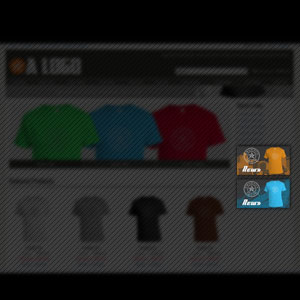
Social Feed Module
The Unbound Social Feed module currently supports Twitter and Facebook. It is intended for use anywhere appropriate on content pages.
usernamehere
Lorem ipsum dolor est, consectetur adipisicing elit, sed do eiusmod tempor incididunt ut @handle labore et dolore magna aliqua, sed. #hashtag
usernamehere
Lorem ipsum dolor est, consectetur adipisicing elit, sed do eiusmod tempor incididunt ut @handle labore et dolore magna aliqua, sed. #hashtag
usernamehere
Lorem ipsum dolor est, consectetur adipisicing elit, sed do eiusmod tempor incididunt ut @handle labore et dolore magna aliqua, sed. #hashtag
usernamehere
Lorem ipsum dolor est, consectetur adipisicing elit, sed do eiusmod tempor incididunt ut @handle labore et dolore magna aliqua, sed. #hashtag
usernamehere
Lorem ipsum dolor est, consectetur adipisicing elit, sed do eiusmod tempor incididunt ut @handle labore et dolore magna aliqua, sed. #hashtag
usernamehere
Lorem ipsum dolor est, consectetur adipisicing elit, sed do eiusmod tempor incididunt ut @handle labore et dolore magna aliqua, sed. #hashtag
usernamehere
Lorem ipsum dolor est, consectetur adipisicing elit, sed do eiusmod tempor incididunt ut @handle labore et dolore magna aliqua, sed. #hashtag
usernamehere
Lorem ipsum dolor est, consectetur adipisicing elit, sed do eiusmod tempor incididunt ut @handle labore et dolore magna aliqua, sed. #hashtag
usernamehere
Lorem ipsum dolor est, consectetur adipisicing elit, sed do eiusmod tempor incididunt ut @handle labore et dolore magna aliqua, sed. #hashtag
usernamehere
Lorem ipsum dolor est, consectetur adipisicing elit, sed do eiusmod tempor incididunt ut @handle labore et dolore magna aliqua, sed. #hashtag
usernamehere
Lorem ipsum dolor est, consectetur adipisicing elit, sed do eiusmod tempor incididunt ut @handle labore et dolore magna aliqua, sed. #hashtag
usernamehere
Lorem ipsum dolor est, consectetur adipisicing elit, sed do eiusmod tempor incididunt ut @handle labore et dolore magna aliqua, sed. #hashtag
usernamehere
Lorem ipsum dolor est, consectetur adipisicing elit, sed do eiusmod tempor incididunt ut @handle labore et dolore magna aliqua, sed. #hashtag
usernamehere
Lorem ipsum dolor est, consectetur adipisicing elit, sed do eiusmod tempor incididunt ut @handle labore et dolore magna aliqua, sed. #hashtag
usernamehere
Lorem ipsum dolor est, consectetur adipisicing elit, sed do eiusmod tempor incididunt ut @handle labore et dolore magna aliqua, sed. #hashtag
usernamehere
Lorem ipsum dolor est, consectetur adipisicing elit, sed do eiusmod tempor incididunt ut @handle labore et dolore magna aliqua, sed. #hashtag